How are you ? I hope you fine isA.
I will discus today a small issue that may not all of you aware of how to do...
What does that mean ? It is simply means an iso file located in your hard drive ( one of your partitions ), that file may be a OS iso or a game set up iso ...etc. And to use it you can run it by virtual drive, but what if that iso file is an OS ?! So you have to burn that iso to disc
There exists a lot of program that can burn that iso file. you can find shareware and freeware provides to you full functionality. I pick up for you cdBurnerxp ... you can download it for free from here
Also you may have a discand you want to copy one for you. What will you do? A simply Answer is coming by just open that disc and copy its contents and paste it any where on your hard drive :)
But what if that disc is an OS one or and auto-play disc?! That will not be the same if it just copy and paste content :D
Simply the Answer you can use a function called Copy Disc and save it either as iso file on your machine or burn it to another empty disc. And we will use too cdburnerxp for that job.
After downloaded the program, just install it.
Let's start with Burning iso image to disc
1. Open the program.
2. Click on Burn ISO image. A window should appears.
3. Select the ISO file you want to burn.
NOTE:
- If you burn an OS disc, it is better to burn it as slow as you can.- As you seen, we can select either " Verify data after burning " or not, but it is preferred to select when you burn important data or an OS disc.
- It is better to select finalize disc when you burn ISO image.
4. Simply click on Burn disc.
1. Open the program.
2. Click on Copy or grab disc. A window should appears.
NOTE: Either select your target on Hard drive ( save as ISO ) or on empty disc.
3. Select the location you want to save ISO file.
4. Simply click on Copy disc.
If you have any questions, I will be glad to assist you :D
See you,



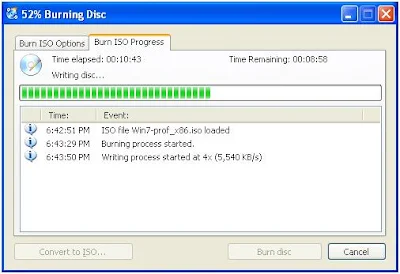
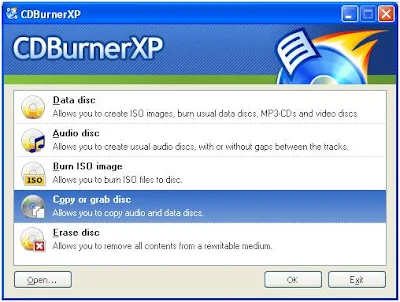



nice guide, i have a Q > which is better this program or Nero BurnLite ?
ReplyDeleteThanks Farahat for your response :)
ReplyDeleteReally,I try nero before and it is a very good program, and I know nerolite like cdburner is a free ware :)
And also I am right now using Power2Go on my laptop (original version).
What I saw that almost all the same, but Power2Go and Nero have a cooler interface and GUI :)
But I think at the end all of them provide you with the same functionality... And the three above are very stable.
If you already have NeroLite installed on your machine, so keep using it :) it also have burn Image and Copy Disc...
I hope I helped u a little my friend :)
Best regards, :)
Thanks for the blog filled with so many information. Stopping by your blog helped me to get what I was looking for. Now my task has become as easy as ABC. PCI DSS toolkit
ReplyDeleteWow, this is fascinating reading. I am glad I found this and got to read it. Great job on this content. I liked it a lot. Thanks for the great and unique info. ISO 9001 toolkit
ReplyDelete